



   
|

Creating a survey logon screen to collect organization or demographic groupings
Logon screens are an easy way to collect organization or demographic data about survey or meeting participants while maintaining anonymity and can be used in conjunction with both shared and individual user IDs. FacilitatePro allows for the collection of up to three pieces of data at the logon stage that are recorded in each participant's user profile in the fields Level 1, Level 2 and Level 3 and are included in voting ballot or survey submissions. Level 1 and 2 information is used to tabulate subsets of voting results onscreen in the voting results modes (Section 10). All three levels may be used to prepare multi-level ASCII text reports for data export and analysis (see Section 29 for details on printing these reports).
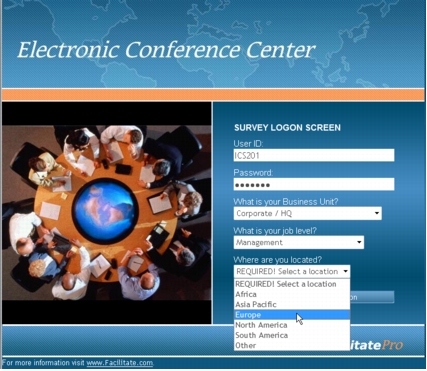 Survey Logon Screen to Collect Demographic Data - Level 1, Level 2 & Level 3
Survey Logon Screen to Collect Demographic Data - Level 1, Level 2 & Level 3
NOTE: To capture organization/demographic information the User Profile options must include Allow user to change their Alias and Organization in the Additional Settings section.
|
Facilitate.com, Inc. Copyright 1992 - 2011, Facilitate.com, Inc. All Rights Reserved www.facilitate.com Voice: (805) 682-6939 support@facilitate.com |
   
|