



   
|

Logon Screen That Allows Users to Create Their Own User Profiles
Logon screens used in conjunction with a shared user ID can be set up to allow users to create their own individual user profiles based on that shared user ID but with their own unique user ID and password.The following example uses a hidden user ID and password to first allow access to the electronic conference center and then creates a new user ID, password and alias based on the participant's entries to the logon screen. A logon screen such as this will typically be linked to a standard logon screen for people to use once they have established their user IDs.NOTE: To enable a shared user ID to be used as a template to create new user ids, the User Profile options must include Users may use this ID to create custom ID's in the Additional Settings section.
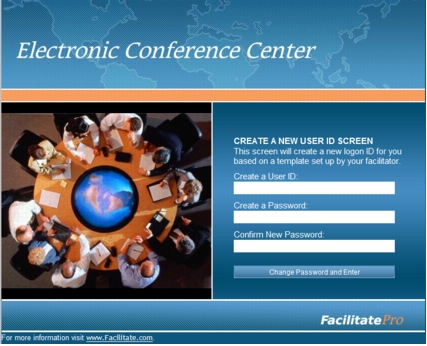 Logon Screen Example Allowing Users to Set Up Their Own User IDs
Logon Screen Example Allowing Users to Set Up Their Own User IDs
|
Facilitate.com, Inc. Copyright 1992 - 2011, Facilitate.com, Inc. All Rights Reserved www.facilitate.com Voice: (805) 682-6939 support@facilitate.com |
   
|