



   
|

Facilitator Main Screen
The Facilitator Main Screen is a facilitator's home page. Use the Return to Facilitator Main Screen link in the top right corner of any of your facilitator screens to return to this home page. (See screen definitions in Section 20)Facilitators use the Facilitator Main Screen as the central place to create a new Conference, add agenda Topics and facilitate a meeting. The Facilitator Main Screen provides direct access to all your Conferences through the Select a Conference pull-down menu. Click on the Open button to open the selected Conference and display the full agenda in the Facilitator Main Screen. Click on the Edit button to go to the Conference Editor screen. Click on the Create New button to start a new Conference.
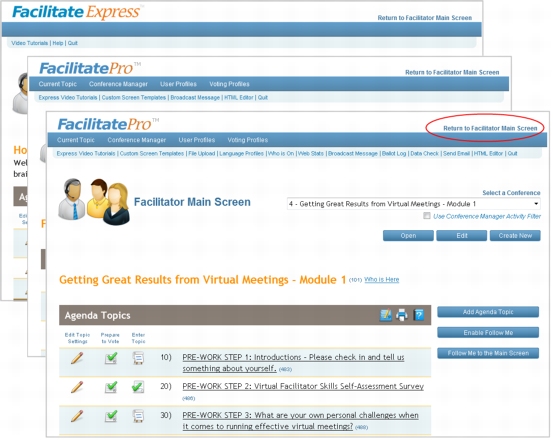 Facilitator Main Screens for Express/ExpressPlus facilitators, Pro facilitators and administratorsUse the Facilitator Main Screen to manage a Conference in real-time. Click on the link to an agenda Topic to enter that Topic and work alongside your participants. The Enter Topic icon indicates the Topic mode, such as brainstorm, voting, results or action planning and is also an active link into the Topic. Click on the Edit Topic Settings pencil icon to edit the Topic settings such as the topic name or description. Click on the Prepare to Vote checkmark icon to distribute voting ballots for a Topic.The Facilitator Main Screen also provides icons to print a quick Conference report, access additional printing options and view the online help screens. (See Section 29 for more details.)The toolbar at the top is accessible from all facilitator screens. Pro facilitators and administrators have additional toolbar options for managing conferences, user profiles and custom voting profiles and other advanced functions. Administrators may customize the functions available to Express/ExpressPlus and Pro facilitators. (See Language Profiles Section 30 and User Profiles Section 26.)
Facilitator Main Screens for Express/ExpressPlus facilitators, Pro facilitators and administratorsUse the Facilitator Main Screen to manage a Conference in real-time. Click on the link to an agenda Topic to enter that Topic and work alongside your participants. The Enter Topic icon indicates the Topic mode, such as brainstorm, voting, results or action planning and is also an active link into the Topic. Click on the Edit Topic Settings pencil icon to edit the Topic settings such as the topic name or description. Click on the Prepare to Vote checkmark icon to distribute voting ballots for a Topic.The Facilitator Main Screen also provides icons to print a quick Conference report, access additional printing options and view the online help screens. (See Section 29 for more details.)The toolbar at the top is accessible from all facilitator screens. Pro facilitators and administrators have additional toolbar options for managing conferences, user profiles and custom voting profiles and other advanced functions. Administrators may customize the functions available to Express/ExpressPlus and Pro facilitators. (See Language Profiles Section 30 and User Profiles Section 26.)
|
Facilitate.com, Inc. Copyright 1992 - 2011, Facilitate.com, Inc. All Rights Reserved www.facilitate.com Voice: (805) 682-6939 support@facilitate.com |
   
|