



   
|

Exporting Conference Data - Creating an Archive
Conference data is exported into a set of text files for later import into a FacilitatePro data file. Voting ballots and Voting Profiles may be included in the exports.
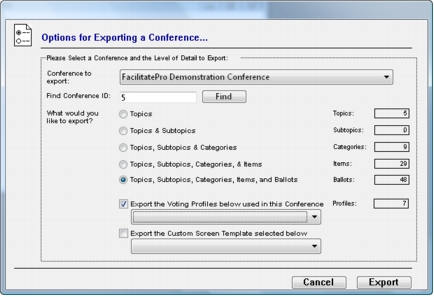 Conference ExportTo export data1. Select Conference Export in the Administration menu.2. From the pull down menu select the conference to export.3. At the Options for Exporting a Conference screen, select the radio button according to the detail that you wish to export - topics, subtopics, categories, items and/or ballots. The boxes on the right indicate the number of items contained within the conference. You may choose to export all the voting profiles used within a conference and one Custom Screen Template.4. Click the Export button.5. Select the directory in which to store the exported data.6. Type the file name and click the Save button.Data will be saved as a set of up to eight text files, containing conference, topic, subtopic, category, item, ballot, Voting Profile, and Custom Screen Template information.
Conference ExportTo export data1. Select Conference Export in the Administration menu.2. From the pull down menu select the conference to export.3. At the Options for Exporting a Conference screen, select the radio button according to the detail that you wish to export - topics, subtopics, categories, items and/or ballots. The boxes on the right indicate the number of items contained within the conference. You may choose to export all the voting profiles used within a conference and one Custom Screen Template.4. Click the Export button.5. Select the directory in which to store the exported data.6. Type the file name and click the Save button.Data will be saved as a set of up to eight text files, containing conference, topic, subtopic, category, item, ballot, Voting Profile, and Custom Screen Template information.
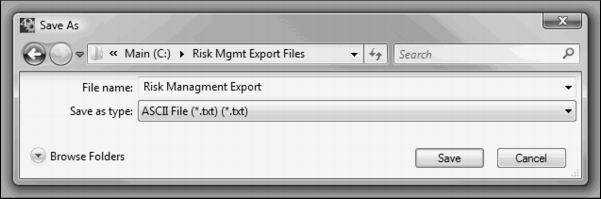 Save export data
Save export data
|
Facilitate.com, Inc. Copyright 1992 - 2011, Facilitate.com, Inc. All Rights Reserved www.facilitate.com Voice: (805) 682-6939 support@facilitate.com |
   
|