



   
|

Access Control Options
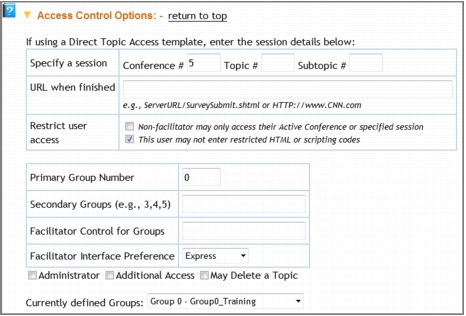 User Profile Access Control Options
User Profile Access Control Options
Required
Optional
Required for facilitators
|
Facilitate.com, Inc. Copyright 1992 - 2011, Facilitate.com, Inc. All Rights Reserved www.facilitate.com Voice: (805) 682-6939 support@facilitate.com |
   
|