



   
|

User Profile Editor
The User Profile Editor screen is organized into several sections accessible via quick links at the top of the screen. Click on a link to jump to and expand that section. Click on a section header directly to show or hide that section. Use the Expand All and Collapse All links to quickly show or hide all sections. FacilitatePro will remember which section you choose to expand or collapse when you save settings; these settings will be used the next time you edit a customer voting profile.
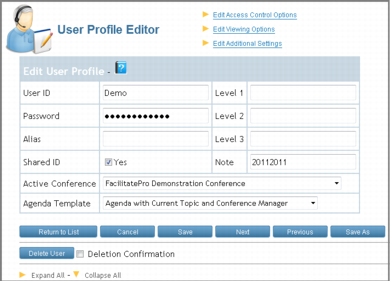 User Profile Editor Header
User Profile Editor Header
Required
Optional but advised
Optional
Optional
|
Facilitate.com, Inc. Copyright 1992 - 2011, Facilitate.com, Inc. All Rights Reserved www.facilitate.com Voice: (805) 682-6939 support@facilitate.com |
   
|