



   
|

Importing Items into a prepared Conference and Topic
To import items first prepare and check an ASCII text file with the appropriate number of columns and data elements.2. One the server, select Import Data from the Administration menu.3. At the Import Items or User IDs screen, select the appropriate radio button from the Import items or Import user IDs sections according to the detail that you wish import, consistent with your text data file.4. Select the appropriate End of field flag and End of record flag to match the format of you text data file.5. Double check that everything is set correctly and then click the Import button.6. At the Import Items into screen, select a conference, topic, sub-topic and category, to whatever level is appropriate, from the drop-down menus. The receiving conference, topic, subtopic and category must already exist within the electronic conference center. Click the Import button.7. At the Open screen, browse to find the text file containing your data, select the file and click the Open button.The data imports and an Alert window displays the results of the import. If there are data errors this will be reported. The data is accessible via the Web interface. Check the data to ensure it imported as expected. Conference Manager, in the Administration menu, can be used as a quick check from the server to ensure that topics have been imported successfully. If the data appears garbled, it is likely that there was a mismatch between the text data file and the settings you chose when importing the data. Delete the conference data, check the text data file and repeat this procedure.
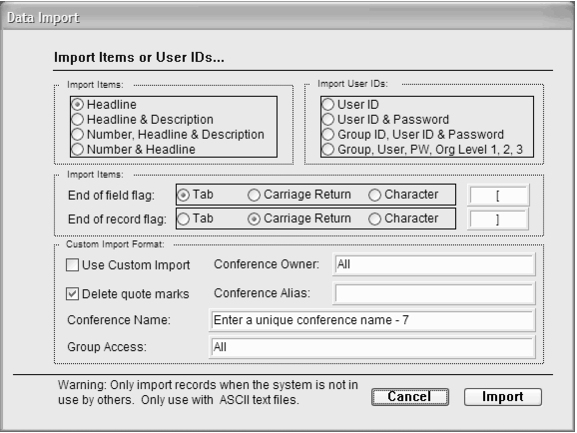 Import conference data
Import conference data
 Select topic to import items into
Select topic to import items into
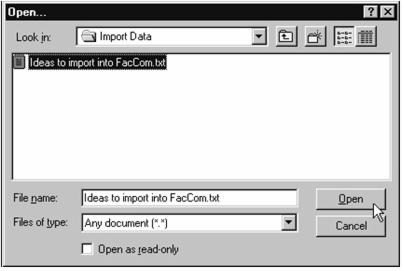 Select text file containing data for import
Select text file containing data for import
|
Facilitate.com, Inc. Copyright 1992 - 2011, Facilitate.com, Inc. All Rights Reserved www.facilitate.com Voice: (805) 682-6939 support@facilitate.com |
   
|