



   
|

Power search options
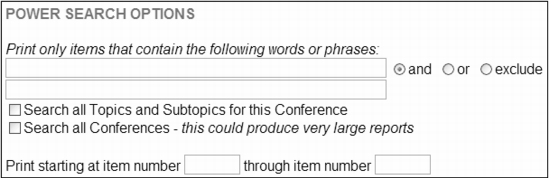 Printing Options Screen - Power Search OptionsTo search for a subset of ideas or items:1. Access the Printing Options screen from the Facilitator Main Screen or the conference archives, brainstorm or results screens.2. In the Printing Options screen select the radio button for HTML Formatted Reports. Select an HTML report from the pull-down menu.3. Scroll down to the Power Search Options section. Enter your search criteria.4. In the Print screen click the Print Preview button to display the formatted report.The report displays only the items that contain your search criteria. The search words are highlighted in a bold red font. Send the report directly to your printer or copy and paste the report contents into a word processor document. Click the Back button on the Web browser to return to the Printing Options page.
Printing Options Screen - Power Search OptionsTo search for a subset of ideas or items:1. Access the Printing Options screen from the Facilitator Main Screen or the conference archives, brainstorm or results screens.2. In the Printing Options screen select the radio button for HTML Formatted Reports. Select an HTML report from the pull-down menu.3. Scroll down to the Power Search Options section. Enter your search criteria.4. In the Print screen click the Print Preview button to display the formatted report.The report displays only the items that contain your search criteria. The search words are highlighted in a bold red font. Send the report directly to your printer or copy and paste the report contents into a word processor document. Click the Back button on the Web browser to return to the Printing Options page.
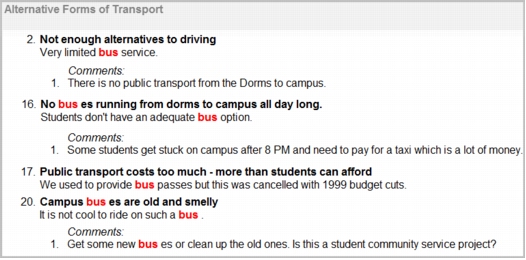 Power Search Results
Power Search Results
|
Facilitate.com, Inc. Copyright 1992 - 2011, Facilitate.com, Inc. All Rights Reserved www.facilitate.com Voice: (805) 682-6939 support@facilitate.com |
   
|