



   
|

Printing a Quick Conference Report
The complete conference report includes an agenda of all open topics and subtopics and the contents of each topic and subtopic. The topics and subtopics are printed according to their topic mode. Topics in a brainstorm topic mode will be printed with the results of that brainstorm. Topics in a results topic mode will be printed with the voting results. Topics in an action planning topic mode will be printed as an action plan.To print a quick conference report:A complete conference report displays in a new window. Send the report directly to your printer or copy and paste the report contents into MS Word or another word processor document.To select and print a complete conference report using the Printing Options screen:1. Click the Print icon for the active conference in the Facilitator Main Screen or for another conference in the Conference Manager screen.2. In the Printing Options screen select the radio button for HTML Formatted Reports. Select a report from the pull-down menu.3. Click the Print Preview button to display the formatted report.4. On the web browser's File menu click Print to print the report on your local printer, copy and paste the report contents into a word processor document.A complete conference report displays. Send the report directly to your printer or copy and paste the report contents into a word processor document. Click the Back button on the Web browser to return to the Printing Options page.
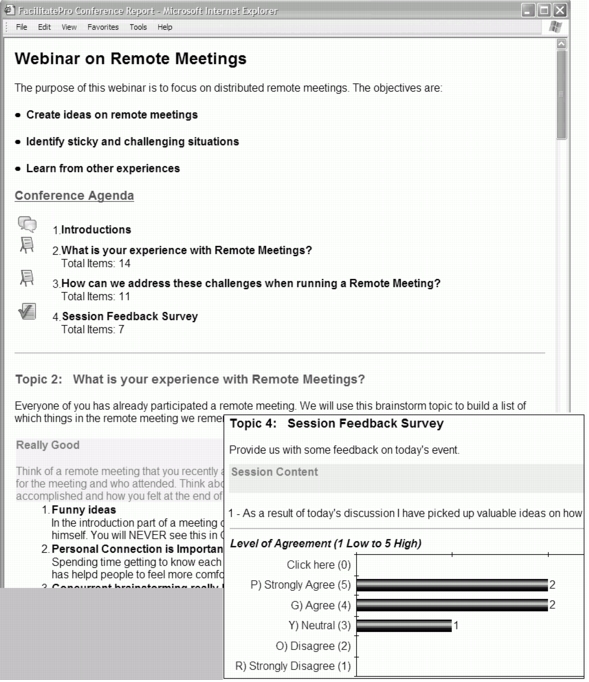 Complete Conference Report Example - Use Browser File Menu to Save or Print This File or
Complete Conference Report Example - Use Browser File Menu to Save or Print This File or
Highlight All Text and Copy and Paste into a Word Processor Document
|
Facilitate.com, Inc. Copyright 1992 - 2011, Facilitate.com, Inc. All Rights Reserved www.facilitate.com Voice: (805) 682-6939 support@facilitate.com |
   
|