|
<!DOCTYPE HTML PUBLIC "-//W3C//DTD HTML 4.01 Transitional//EN">
<html><head>
<title>Facilitate.com Web Meeting Software</title>
<link rel="stylesheet" href="<!--4DACTION/FC_Var_Server_IP-->faccomstyle.css"></link>
</head>
<body style="margin:0" bgcolor="#0E577F" leftmargin="0" rightmargin="0" topmargin="0">
<form ACTION="<!--4DACTION/FC_Var_Server_IP-->4DAction/FC/Access?CAF<!--4DACTION/FC_Random/15-->" method="Post">
<Input Type="hidden" Name="azSecure" value="Yes">
<Input type="hidden" name="PageURL" VALUE="<!--4DACTION/FC_Var_Server_IP-->">
<Input type="hidden" name="PageURL_PasswordReset" VALUE="<!--4DACTION/FC_Var_Server_IP-->/PasswordReset.shtml">
<Input Type="hidden" Name="azFailure" value="Yes">
<table cellpadding="0" cellspacing="0" border="0" width="100%">
<tr> <td colspan="3" bgcolor="#0E577F">
<img src="<!--4DACTION/FC_Var_Server_IP-->images/header_image.jpg" alt="Electronic Conference Center" width="742" height="156"> </td>
<td> </td> </tr>
<tr> <td colspan="3" background="<!--4DACTION/FC_Var_Server_IP-->images/optional_message_area_bg.gif" class="optional_message_area" height="24">
<!-- Optional Title or Message Area -->
</td>
<td width="100%" background="<!--4DACTION/FC_Var_Server_IP-->images/top_right_tile.gif">
<img src="<!--4DACTION/FC_Var_Server_IP-->images/top_right_tile.gif" width="1" height="24"> </td> </tr>
<tr> <td valign="top" bgcolor="#000000">
<img src="<!--4DACTION/FC_Var_Server_IP-->images/main_image.jpg" alt="Electronic Conference Center" width="368" height="307"> </td>
<td bgcolor="#ffffff"><img src="<!--4DACTION/FC_Var_Server_IP-->images/empty_pixel.gif" width="2px"> </td>
<td background="<!--4DACTION/FC_Var_Server_IP-->images/main_area_bg.jpg" width="372px" valign="top" style="padding:32px;">
<table cellpadding="5" cellspacing="0" border="0" width="100%">
<tr>
<td class="login_fields"><b>Please enter your user ID and Password.</b> </td>
</tr>
<tr>
<td class="login_fields">
User ID:<br>
<input type="text" Name="Check1" class="inputfields" style="width: 282;" size="20">
</td>
</tr>
<tr>
<td class="login_fields">
Password:<br>
<input type="password" Name="Check2" class="inputfields" style="width: 282;" size="20">
</td> </tr>
<tr> <td class="login_fields">
Your Name (optional):<br>
<input type="text" Name="updateAlias" class="inputfields" style="width: 282;" size="20">
</td> </tr>
<tr> <td style="padding-top: 17px;" valign="top">
<input id="btnSubmit" value="Click to Begin Your Session" class="btn_282" type="Submit"> </td> </tr>
</table>
<td width="100%" background="<!--4DACTION/FC_Var_Server_IP-->images/middle_right_tile.gif">
<img src="<!--4DACTION/FC_Var_Server_IP-->images/middle_right_tile.gif" width="1" height="307"> </td>
</tr>
<tr> <td colspan="3" width="742">
<img src="<!--4DACTION/FC_Var_Server_IP-->images/bottom_logo_image.jpg" alt="FacilitatePro at www.Facilitate.com" border="0" width="742" height="58"> </td>
<td width="100%" height="58" background="<!--4DACTION/FC_Var_Server_IP-->images/bottom_right_tile.gif"> </td>
</tr>
<tr>
<td colspan="3" align="left" class="login_fields"><font size="2">
For more information visit <a href="http://www.Facilitate.com"><font color="#FFFFFF">www.Facilitate.com </font></a>.</font></td>
</tr>
</table></form></body></html>
|









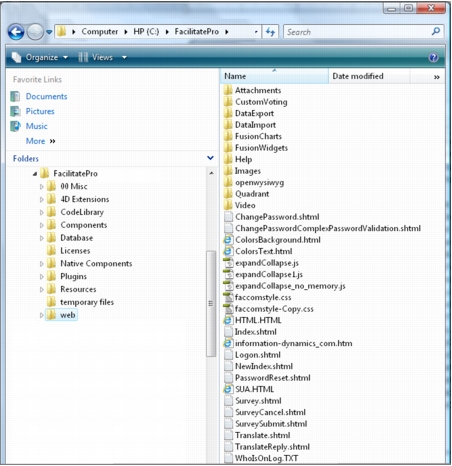 FacilitatePro Directory
FacilitatePro Directory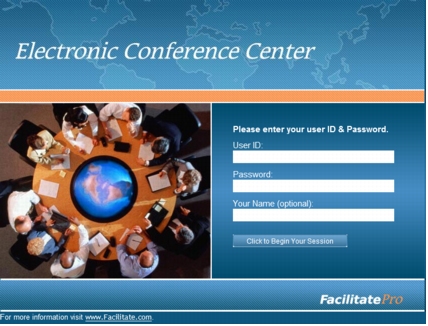 Default Web Page and Logon Screen: Index.shtml
Default Web Page and Logon Screen: Index.shtml


