



   
|

FacilitatePro Commands for use with Custom Main Screens
User Profiles may also incorporate unique layout designs or special functions in the "Insert_1" and "Insert_2" areas of the Custom Main Screen Options and in the Customer Header area. For example, an administrator may wish to add a function link to the main screen or header of one facilitator (in the User Profile) while not giving it to all facilitators (as defined in the Default Language Profile). Any HTML code can be incorporated into a custom main screen and there are several FacilitatePro commands and links also available.
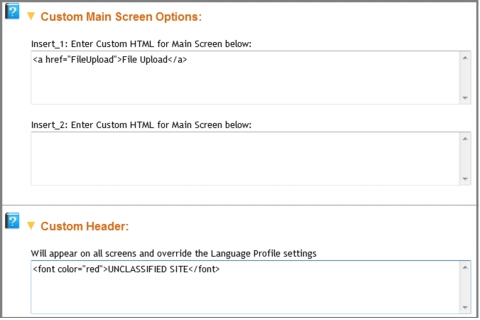 User Profile Custom Main Screen Options Insert_1 and Insert_2 sections and Custom Header
User Profile Custom Main Screen Options Insert_1 and Insert_2 sections and Custom Header
|
Facilitate.com, Inc. Copyright 1992 - 2011, Facilitate.com, Inc. All Rights Reserved www.facilitate.com Voice: (805) 682-6939 support@facilitate.com |
   
|