



   
|

Creating Multiple User ID Duplicates
FacilitatePro administrators and Pro facilitators with additional access have the option to duplicate a user profile, making and managing multiple IDs as a block. This is most useful for surveys and large meetings where multiple individual IDs are required. The system also generates a random password for each ID. Use the Export Duplicates feature to export the set of user IDs to a spreadsheet for setting out emails to participants. Use the Delete Duplicates feature to delete the block of IDs when the survey or meeting is finished.To make multiple duplicates of a user profile:1. Click User Profiles in the toolbar.2. In the User Profile table, click the User ID link of the user you wish to duplicate.3. In the User Profile Editor screen, scroll to the bottom section labeled User ID Duplication.4. Enter the number of duplicates and the length of password you wish to create.4. Click the Make Duplicates button.The set of new user profile is created and appears in the list of user profiles. The original user profile remains unchanged.
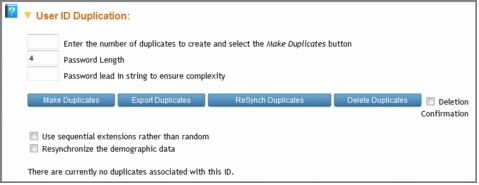 User ID Duplication - bottom of User Profile Editor Screen
User ID Duplication - bottom of User Profile Editor Screen
Administrators or Pro facilitators with additional assess onlyThe new user IDs have a naming convention based on the original user profile name. For example, if the original user ID is "EESurvey" the set of duplicate IDs will be of the format: EESurvey-xxx, here xxx is a random string of numbers and letters. Choose the sequential extensions option for a format of: EESurvey-001, EESurvey-002, EESurvey-003, etc. Then length of the extension will depend on the number of duplicate IDs specified.
NOTE: You can duplicate an ID that was itself a duplicate of another ID. However, when re-synching duplicates, only the IDs linked directly to the ID itself will be synched up.
|
Facilitate.com, Inc. Copyright 1992 - 2011, Facilitate.com, Inc. All Rights Reserved www.facilitate.com Voice: (805) 682-6939 support@facilitate.com |
   
|