|
Global Display Options
|
Function
|
|
Display column headers at top of screen only using the headers from the primary profile
|
Displays column headings only at the top of the voting ballot. The primary voting profile will determine these headings when several secondary voting profiles are used in a survey.
Default setting.
|
|
Display column headers above each category.
|
Repeats the column headings at each category break.
|
|
Display column headers each time there is a change in the secondary profile.
|
Repeats the column headings each time a new voting profile is used.
|
|
Display column headers above each category and on change in secondary profiles.
|
Repeats the column headings at each category break and each time a new voting profile is used.
|
|
Voting rules
|
Displays voting rules and instructions at the top of the voting ballot and on the voting results screens.
HTML code allowed. May include field names: XGUserNameX, XGOrg1X, XGOrg2X, XGOrg3X, XUser_Demographic001X,... XUser_Demographic255X.
If using as custom header and using custom error message(s), include variable XErrorMessageX otherwise error message will not display in the custom header.
|
|
Create custom header using voting rules
|
Replaces the conference, topic, and subtopic headings at the top of the ballot with the text or HTML code defined in the voting rules section.
|
|
Text above voting table
|
Displays additional voting rules or comments below the Submit button on a ballot and above the table of ballot items.
HTML code allowed. May include field names: XGUserNameX, XGOrg1X, XGOrg2X, XGOrg3X, XUser_Demographic001X, ... XUser_Demographic255X.
|
|
Vote on Categories only - Ballots will be converted into Categorized Items in the Flip Chart when Tabulated
|
Use only for voting profiles with comment box only (and no numerical voting scores). Use a single voting profile for the topic. When data is tabulated original survey questions will become categories and the voting comments from participants will become items under those categories. Voting data is viewed in the Brainstorm topic mode. Delete all items in the flip chart before tabulating again. Raw data is stored in the voting ballots and is not deleted when the brainstorming flip chart is cleared.
|
|
Allow non-Facilitators to tabulate results
|
If selected and the primary voting profile for a ballot, non-facilitators will have an option to tabulate data when viewing voting results.
|
|
Display the interim Save button
|
Displays a save button used to save scores before submitting a ballot.
|
|
Override ALL Secondary Voting Profile Tabulation Options
|
The Tabulation Options set in the Primary Voting Profile will be used for the entire Topic or Subtopic. The Tabulation Options set in Secondary Voting Profiles will be ignored.
|
|
Do not display the Submit or Cancel buttons at the top of the survey
|
By default the Submit and Cancel buttons on a voting screen display at the top and bottom of the screen. Selecting this option will result in the buttons only displaying at the bottom of the screen.
|
|
Allow voters to sort their ballot by score (do not use when a ballot uses categories)
|
This provides sorting buttons at the top of each voting column on the voting results screen and allows users to sort the results by column. This functionality is available for all forms of voting and will be most useful for rank voting or check box selections. Participant ballot scores are saved to the server each time the click on a sorting option and when they click the Save and Submit button when they have finished voting.
|
|
Sort voting results from high to low (weighted /column 1) unless Topic Override is on
|
Sorts voting results by either weighted or column one results.
Topic settings override this setting.
|
|
May abstain from ballot
|
Adds an abstain button at the top of the ballot.
If a voter uses the abstain button, tabulation ignores the data from the entire ballot when calculating voting results.
|
|
For test scoring, which User ID will be used to create the answer sheet
|
Identifies the user ID containing the correct answers when using a ballot to collect test results.
Use the print function to print test results with comparisons to the correct answers.
|









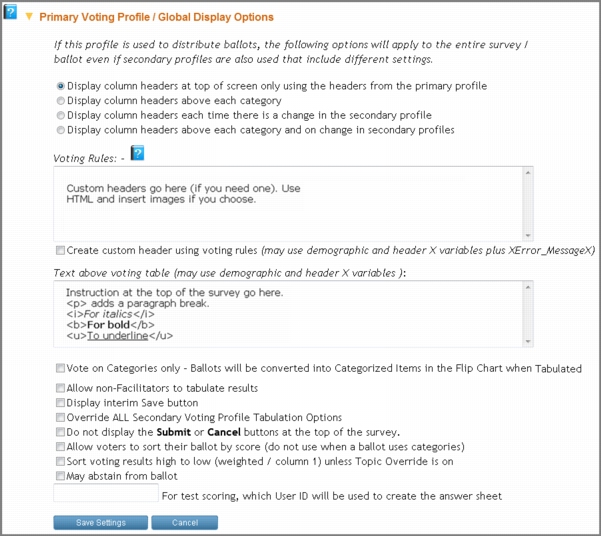 Primary Voting Profile / Global Display Options - apply only to primary voting profile
Primary Voting Profile / Global Display Options - apply only to primary voting profile


