|
Field
|
Description
|
|
Generate New ID
|
Creates a User ID and Password for access to the conference agenda. Replaces any existing automated ID. New User ID is placed in the Grant access text box. The new User ID is based on the DS_Conference template in the User Profiles list.
|
|
Conference Participant ID
|
System generated participant user ID for this conference.
|
|
Conference Participant Password
|
System generated participant password for this conference.
|
|

|
Send an email invitation. Click on this icon to create an email message using your own email system such as Microsoft Outlook. Email is formatted to include logon instructions including the URL, conference participant ID and password. (See Section 6.)
|
|
Set as My Active Conference
|
Sets this Conference as the active conference in the Facilitator Main Screen.
|
|
Set all Topics and Subtopics to the mode of this Conference
|
Checkbox to facilitate a quick update of the mode for all topics and subtopics in the conference: set the conference mode; check this box; click save changes button. This is a onetime update; topic modes are managed independently until this operation is repeated.
|
|
Permanently delete this entire Conference and all that it contains
|
Checkbox to confirm and button to act on deletion of the conference and all its topics and subtopics. There is no undo option.
|
|
Make a copy of the entire structure of this Conference
|
Expand to use options for making a copy of the conference.
|
|
Topics for this conference
|
Expand to view table of conference topics and subtopics.
|
|
Create a New Topic
|
Expand to view options for creating a new agenda topic.
|









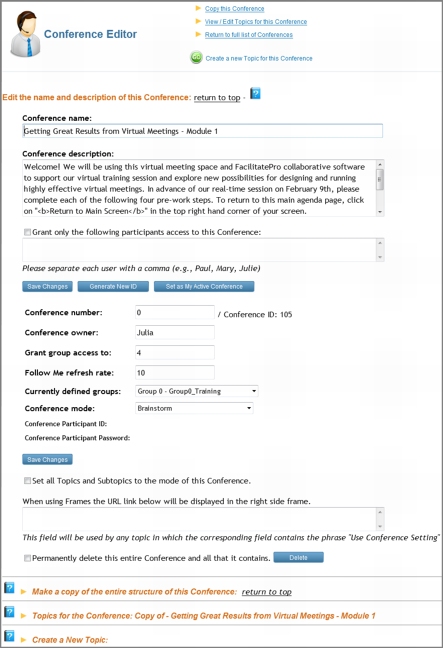 Conference Editor Screen
Conference Editor Screen


