



   
|

Step 2A - Place multimedia URL address in the Topic Editor
The multimedia components need to be located on the Internet, intranet or LAN that you are using for FacilitatePro. You will need to know the URL address where the document, website, video file, PowerPoint slide show broad cast is located. Test this first in a web browser and then copy and paste the URL into the Topic Editor or Conference Editor.
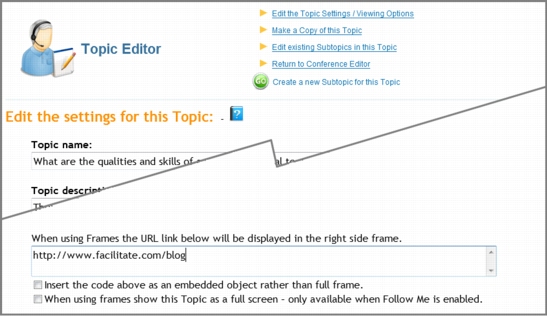 Enter multimedia URL into Topic EditorCheck the checkbox for an embedded object when needed. Use the full screen option if you prefer to display a particular topic multimedia segment in full screen rather than the split screen view.
Enter multimedia URL into Topic EditorCheck the checkbox for an embedded object when needed. Use the full screen option if you prefer to display a particular topic multimedia segment in full screen rather than the split screen view.
|
Facilitate.com, Inc. Copyright 1992 - 2011, Facilitate.com, Inc. All Rights Reserved www.facilitate.com Voice: (805) 682-6939 support@facilitate.com |
   
|