



   
|

Advanced Edit Options
The Advanced Edit Options checkbox is usually reserved for facilitators as it provides extensive options for managing the data in the flip chart including copying, moving, combining and deleting options. When selected this option displays an Advanced Edit Options menu above the flip chart.
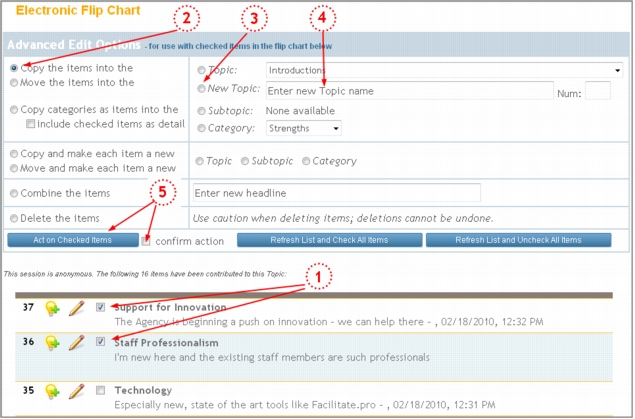 Advanced Edit Options MenuStep 1: To use the Advanced Edit Options menu, select items that you wish to work with by clicking on the checkbox next to each item in the flip chart.Step 2: Select an option to copy, move, combine or delete the items.Step 3: If you are copying or moving the items, select where you want the items to go - another Topic, a new Topic or a Category.Step 4: If you are creating a new Topic, type in the name and number of the Topic.Step 5: Review your selections carefully - there is no undo option. Click the checkbox to confirm your action. Then click on the Act on Checked Items button.The system will follow your instructions and move, copy, combine or delete the itemsThe Advanced Edit Options menu offers extensive options for managing the items in the flip chart -during and after a brainstorming exercise. Explore these options as you begin to work on more complex activities. When you are done editing, click on the link to expand the My Facilitator Settings section and deselect the Advanced Edit Options checkbox. Click the Save Settings button to save your changes.
Advanced Edit Options MenuStep 1: To use the Advanced Edit Options menu, select items that you wish to work with by clicking on the checkbox next to each item in the flip chart.Step 2: Select an option to copy, move, combine or delete the items.Step 3: If you are copying or moving the items, select where you want the items to go - another Topic, a new Topic or a Category.Step 4: If you are creating a new Topic, type in the name and number of the Topic.Step 5: Review your selections carefully - there is no undo option. Click the checkbox to confirm your action. Then click on the Act on Checked Items button.The system will follow your instructions and move, copy, combine or delete the itemsThe Advanced Edit Options menu offers extensive options for managing the items in the flip chart -during and after a brainstorming exercise. Explore these options as you begin to work on more complex activities. When you are done editing, click on the link to expand the My Facilitator Settings section and deselect the Advanced Edit Options checkbox. Click the Save Settings button to save your changes.
|
Facilitate.com, Inc. Copyright 1992 - 2011, Facilitate.com, Inc. All Rights Reserved www.facilitate.com Voice: (805) 682-6939 support@facilitate.com |
   
|