



   
|

List of Additional Topic Settings
Best practice - Anonymity vs. AttributionWhether a particular brainstorming session should be anonymous or attributed is a judgment call you will make as the facilitator.Use an anonymous brainstorm to shift the group dynamic and allow for a less inhibited flow of ideas. People are slow to fully contribute for many reasons. Participants also listen to each other's ideas differently when names are not attached.Use the Attribute option when knowing who said what will help engage participants in a deeper discussion back and forth.Show Attribution is an option you might choose to turn on only for yourself. This allows you to follow up with participants later while keeping names out of the live discussion.Explore the different dynamics with the groups that you work with to learn how to make the best use of this important feature.Select the options you want to activate and click the Save Changes button. Add some sample ideas to see the attribution and time stamp options in operation.
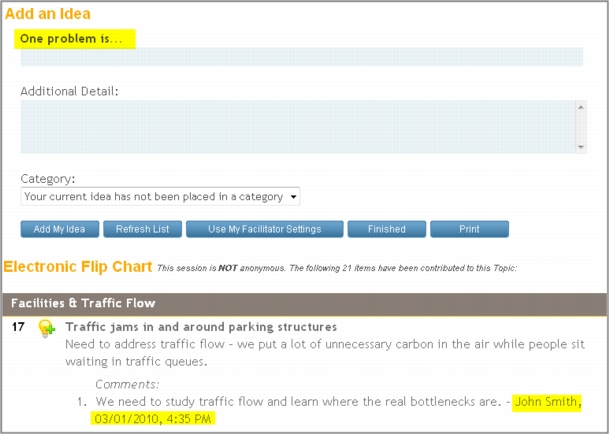 Adjusted Participant Settings
Adjusted Participant Settings
|
Facilitate.com, Inc. Copyright 1992 - 2011, Facilitate.com, Inc. All Rights Reserved www.facilitate.com Voice: (805) 682-6939 support@facilitate.com |
   
|