



   
|

Step 3 - Send an Email Invitation
From the Conference Editor Screen, click the email icon to send an email invitation.
 Send Email Invitation to the ConferenceThis option uses your email system to generate a new email message. Test this out for your environment - you may need to click "Allow" to proceed.The email invitation includes the Internet location of the meeting and the User ID and password created for this meeting. There is also a link that takes the participant directly to their meeting agenda. Edit this email to suit your needs and send it out to your list of participants to invite them to join your online meeting.
Send Email Invitation to the ConferenceThis option uses your email system to generate a new email message. Test this out for your environment - you may need to click "Allow" to proceed.The email invitation includes the Internet location of the meeting and the User ID and password created for this meeting. There is also a link that takes the participant directly to their meeting agenda. Edit this email to suit your needs and send it out to your list of participants to invite them to join your online meeting.
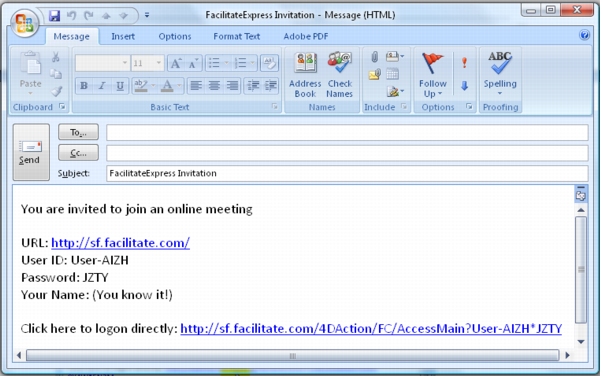 Email Invitation Including Participant Logon DetailsBest Practice - Logon as a Participant - Test and MonitorTest participant access before you send out your email. Send an email to yourself and follow your logon instructions or link, just as your participants will. Check that everything is as you expect. Keep an eye on what your participants are looking at - have a second browser window open during your meeting where you have logged on as a participant. This way you know exactly what they are seeing and can provide appropriate instructions.
Email Invitation Including Participant Logon DetailsBest Practice - Logon as a Participant - Test and MonitorTest participant access before you send out your email. Send an email to yourself and follow your logon instructions or link, just as your participants will. Check that everything is as you expect. Keep an eye on what your participants are looking at - have a second browser window open during your meeting where you have logged on as a participant. This way you know exactly what they are seeing and can provide appropriate instructions.
|
Facilitate.com, Inc. Copyright 1992 - 2011, Facilitate.com, Inc. All Rights Reserved www.facilitate.com Voice: (805) 682-6939 support@facilitate.com |
   
|