



   
|

Quick Conference Report
Everything that has been captured on the Agenda Topic flip charts, including ideas, votes and action plans, is included in the Quick Conference Report.Start at your Facilitator Main Screen. Click on the report icon to generate a Quick Conference Report.
 Generate Quick Conference ReportA complete Conference report will display instantly, starting with the agenda followed by the content of each of your agenda Topics. The Topics display according to their Topic mode; in the example below, the first Topic shows the brainstorming output, the second Topic displays a summary of the voting results and the third Topic shows your action plan.Send this report to your printer for an immediate hard copy. Create an electronic copy of the report by copying and pasting it into a document. To do this, select all then copy and paste the report into Microsoft Word or another application. The report format copies over neatly; you may wish to add page breaks and run a quick spell check before you distribute the final copy.Click the Back button on your web browser to return to the Facilitator Main Screen.
Generate Quick Conference ReportA complete Conference report will display instantly, starting with the agenda followed by the content of each of your agenda Topics. The Topics display according to their Topic mode; in the example below, the first Topic shows the brainstorming output, the second Topic displays a summary of the voting results and the third Topic shows your action plan.Send this report to your printer for an immediate hard copy. Create an electronic copy of the report by copying and pasting it into a document. To do this, select all then copy and paste the report into Microsoft Word or another application. The report format copies over neatly; you may wish to add page breaks and run a quick spell check before you distribute the final copy.Click the Back button on your web browser to return to the Facilitator Main Screen.
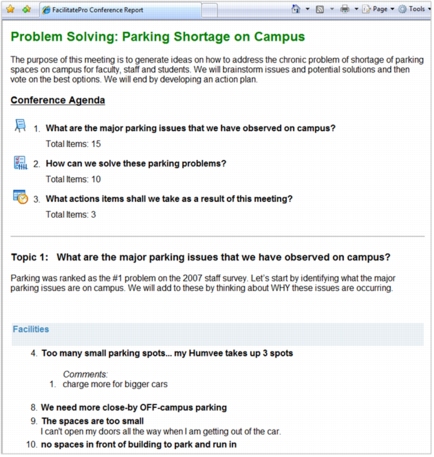 Complete Conference ReportYou can also print one Topic at a time in brainstorm, results or action planning mode. Enter the Topic and click on the Print button.
Complete Conference ReportYou can also print one Topic at a time in brainstorm, results or action planning mode. Enter the Topic and click on the Print button.
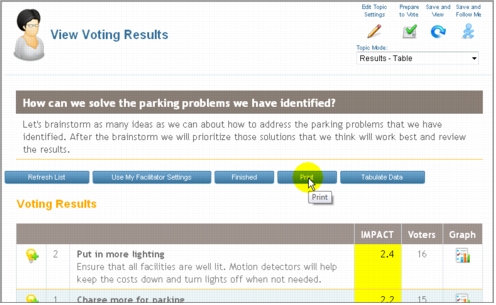 Print from within a TopicThis takes you to the Printing Options screen.
Print from within a TopicThis takes you to the Printing Options screen.
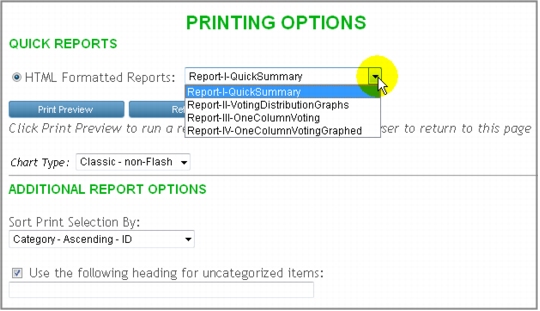 Printing Options ScreenFacilitateExpress offers several different report formats to choose from. To create a report, select one of the report formats from the pull down menu, select a report format and click the Print Preview button.
Printing Options ScreenFacilitateExpress offers several different report formats to choose from. To create a report, select one of the report formats from the pull down menu, select a report format and click the Print Preview button.
|
Facilitate.com, Inc. Copyright 1992 - 2011, Facilitate.com, Inc. All Rights Reserved www.facilitate.com Voice: (805) 682-6939 support@facilitate.com |
   
|