



   
|

Step 4: Drag and Drop Ideas/Items into Categories
Think of the items on the right as notes that you can drag and drop into the Category buckets on the left. Click and hold on an item on the right; it will change color or shade. Drag the item over to a Category on the left; the Category bucket will change color or shade as your cursor moves over it. Release the item.Continue to drag and drop items or ideas from the right into the Categories on the left. As you do so the items on the right will disappear. The numbers next to the Category names will increase indicating the number of items in each Category.Click the Save and Refresh button to save your selections. Any new ideas will appear on the right. Continue until you have completed the brainstorm activity and all ideas are assigned to a Category.
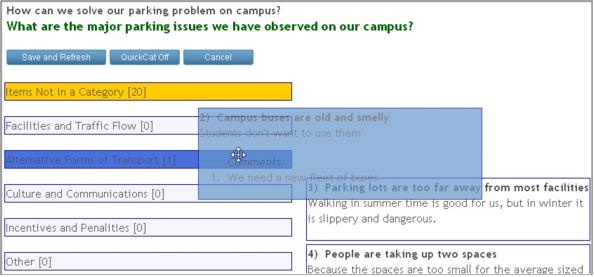 Drag and Drop Items/Ideas into Categories
Drag and Drop Items/Ideas into Categories
|
Facilitate.com, Inc. Copyright 1992 - 2011, Facilitate.com, Inc. All Rights Reserved www.facilitate.com Voice: (805) 682-6939 support@facilitate.com |
   
|